Notes from Oracle Documentation.
To install a loopback adapter on Windows 2003 or Windows XP:
1. Open the Windows Control Panel.
2. Double-click Add Hardware to start the Add Hardware wizard.
3. In the Welcome window, click Next.
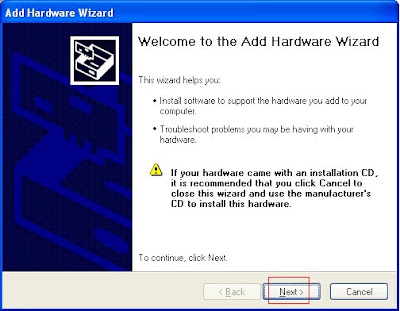 4. In the Is the hardware connected? window, select Yes, I have already connected the hardware, and click Next.
4. In the Is the hardware connected? window, select Yes, I have already connected the hardware, and click Next.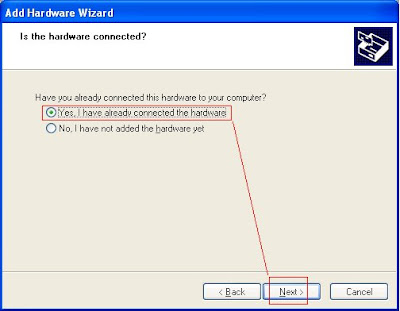 5. In the The following hardware is already installed on your computer window, in the list of installed hardware, select Add a new hardware device, and click Next.
5. In the The following hardware is already installed on your computer window, in the list of installed hardware, select Add a new hardware device, and click Next.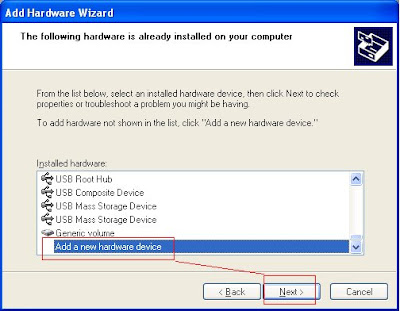 6. In the The wizard can help you install other hardware window, select Install the hardware that I manually select from a list, and click Next
6. In the The wizard can help you install other hardware window, select Install the hardware that I manually select from a list, and click Next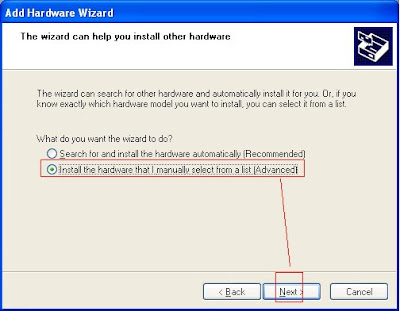 7. From the list of hardware types, select the type of hardware you are installing window, select Network adapters, and click Next.
7. From the list of hardware types, select the type of hardware you are installing window, select Network adapters, and click Next.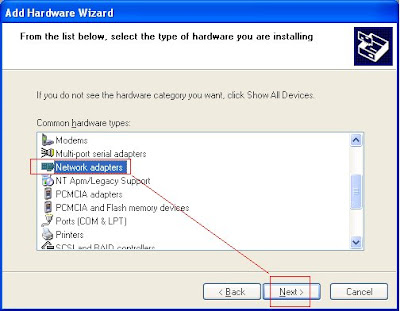 8. In the Select Network Adapter window, make the following selections:
8. In the Select Network Adapter window, make the following selections:Manufacturer: Select Microsoft.
Network Adapter: Select Microsoft Loopback Adapter.
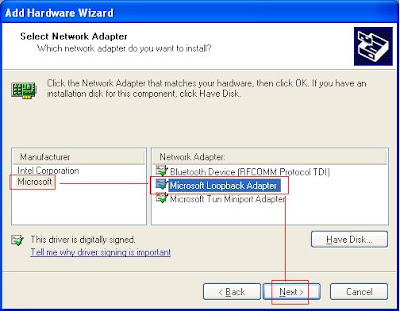
9. In the The wizard is ready to install your hardware window, click Next.





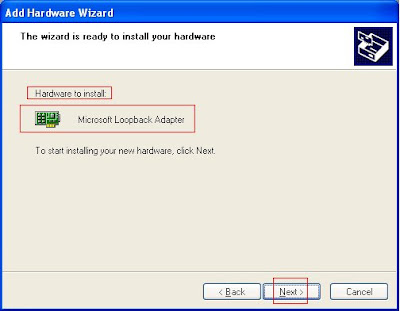
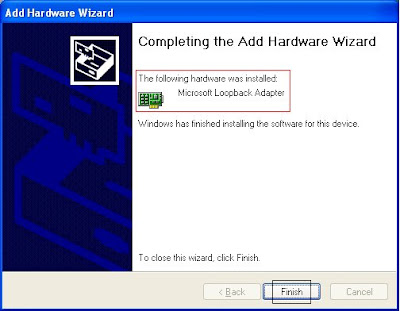
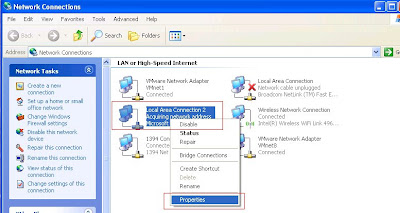
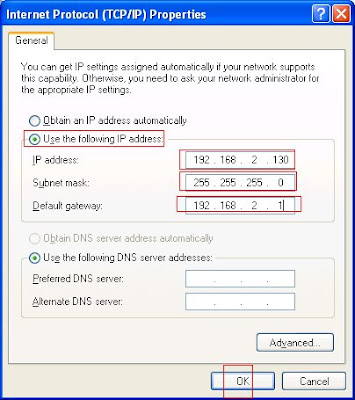
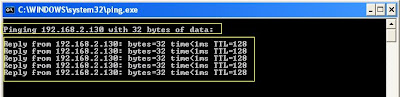

thanks for the info.. i run oracle in the vmware and i always stuck when i configure the network using dhcp
ReplyDelete